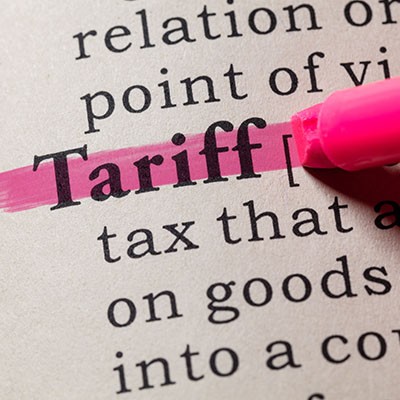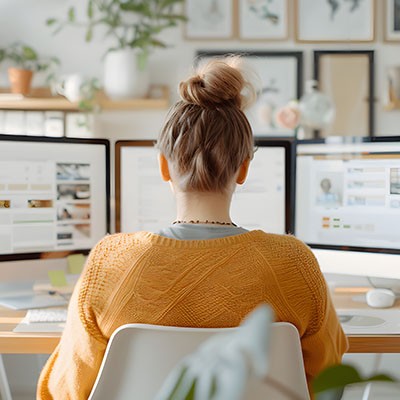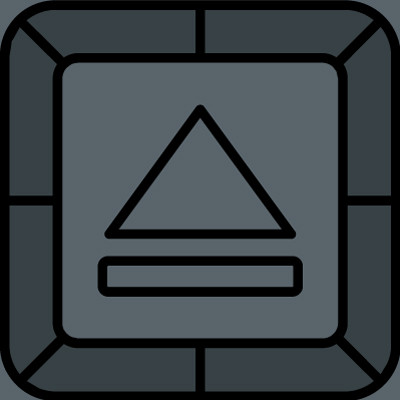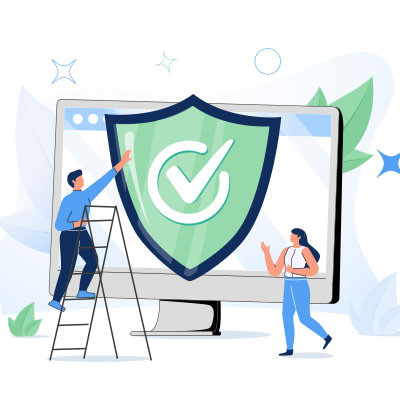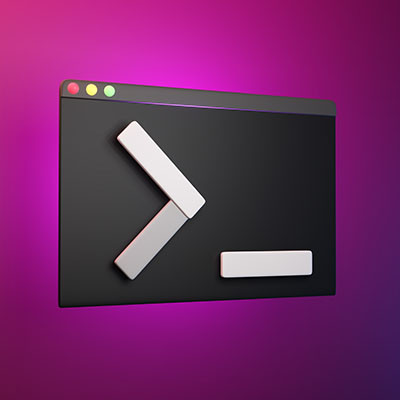Many market analysts and industry experts foresee an increase in the cost of hardware. We recommend that you take matters into your own hands to dodge the price hike and purchase your new IT now before it costs you more to do so. The implementation of any proposed tariffs could impact the market as early as February 2025, so we wanted to discuss what you should consider when purchasing new hardware today.
If you want more productivity from the workday, then multiple monitors can help you achieve this goal. You might run into the issue of “ghost monitors,” though, where your PC believes you are connected to screens when you’re not. If you experience this issue and your application windows are off-screen and unobtainable, you’ll find this week’s tip helpful.
Software fuels most businesses nowadays, even the small shops down the street. Depending on the size and scope of the business, however, managing software can be complex and downright unfun. Today, we want to highlight a type of tool that your business can find great value in: a software management solution.
The laptop is an excellent piece of office equipment due to its portability and its power to meet the needs of most of today’s workforce. When in the office, however, many prefer the much larger screens that are more typical of the traditional desktop. Let’s talk about how you can get the best of both worlds by plugging your laptop into a set of peripherals and using it while it's closed—effectively turning it into a PC’s tower.
If you are old enough to remember when antivirus (like most computer software) came in a great big textbook-sized box at the store, then you probably remember a time when that was the only protection you really needed.
Today, there are countless free versions of antivirus out there. Let’s talk about how much protection these actually bring, and when and where they might be a good fit.
We spend a lot of time working with the technology that businesses rely on, including the laptop workstations used by just about everyone in many organizations today. As such, we wanted to share some of our insights so that you know what qualities you should look for when you’re ready to acquire some additional devices for your business.
If you frequently use your desktop to store icons and files, and if you’re like most people who do this, you probably have a cluttered desktop that is difficult to manage. While you can and should take time to clean it up from time to time, one quick way you can do so is by adjusting the size of the icons found on your desktop.
The keyboard that you may very well have used to access this blog is, in a word, gross. While we aren’t going to go into too much detail about what makes keyboards so grimy, we did want to outline how you can easily clean up your keyboard every so often, just to make sure that it’s A: more hygienic, and B: less likely to malfunction at some point.
While using your computer, you might have seen a black box pop up with a blinking cursor in it. This is what is commonly known as the command prompt. It’s helpful for IT administrators to perform certain tasks, but you probably won’t use it much yourself. That said, it’s fun to know what it does and what it’s used for!
Sticky Keys—the Windows accessibility feature that keeps modifier keys like Shift and Ctrl active after you’ve pressed them—have a legitimate and necessary purpose for some. However, those who don’t need Sticky Keys can find them immensely annoying. Let’s go over how to deactivate sticky keys if you don’t need them.
With the holidays fast approaching, people are ready to go out and find the best, most perfect gifts for their loved ones. That said, people don’t want to spend their money frivolously; they want to find the best deals while they are available. We’ve compiled a list of some of the best Black Friday and Cyber Monday deals that have been announced so far.
Workplace stress has increasingly been focused on as a prescient problem for businesses, with an increased focus on identifying the causes and mitigating the impacts. A recently published patent from Microsoft helps to demonstrate how seriously this is now taken… although it also begs the question: do we really need technology’s help to identify when we feel stressed?
Every day, it seems like there’s a new threat to be concerned about. Obviously, there’s the big one that the whole world’s been dealing with, but there’s also the smaller things that we’re supposed to be worried about… like “blue light”, for example. What is that, and what can it really do?
As it turns out, blue light is more than just a marketing gimmick, and can potentially impact your health. Let’s go over a few tips to help you filter it out, and why you may want to do so.
While your attention is likely more dedicated to how you use your computer while it’s on, it is just as important to consider the different ways that you can turn your computer off, in a manner of speaking. The varied options present in the Start menu will each have their own effect, so it is important to be aware of what these differences are. Let’s review what each option does so that you’ll be able to use them more appropriately.
You’re probably familiar with a situation where your technology is on the fritz and someone says to you “Why don’t you turn it off and turn it back on?” What you have no way of knowing is that by turning it off and turning it back on, you aren’t getting the same result you would if you simply restarted the machine.
We have finally reached the end of our guide to help you purchase your next computer. In the other four parts, we covered how you could identify the specifications your device would need for your intended use of it. Here, we’ll review some other assorted considerations to keep in mind as you finalize your new device.